Downloading the EmerAPI KeyKeeper, creation of the Master Password and signing in to the server to receive EMC coins.
| Problem | Installing the application for working with keys. Creating the necessary data for working with Emer and EmerAPI (Master Password). After going through all the stages, it will be easy to create, change and transfer Digital Assets in the Emer blockchain |
| Level | Elementary |
| Intended for | Users and Developers |
| Requirements | Computer with Windows / Linux / MacOS |
The following steps will be performed:
- Downloading EmerAPI KeyKeeper from the EmerAPI website
- Creating Master Password
- Registration on the server (optional)
Downloading the application
Open the link EmerAPI KeyKeeper and download the application for your system.
If the program is downloaded in the archive, unzip it and copy it into the place where you will be comfortable to run it.
Currently available versions for Windows, Linux and MacOS. EmerAPI KeyKeeper is an open source application. You can download source codes and compile the application yourself if necessary
Creating Master Password
You will need to create and securely store the Master Password (12 words) following the application’s instructions, store it in several secure places of your choice, and then set a User Password to protect it. This can be done by following the instructions of the wizard that starts after the program starts.
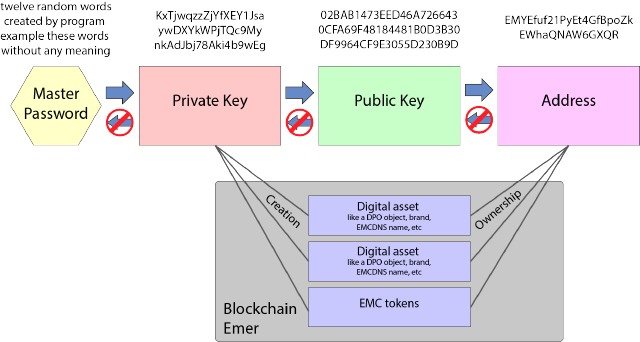
Run the application. You will be prompted to create a new Master Password immediately after launching. Agree by answering yes. You can change the language if it is defined incorrectly.
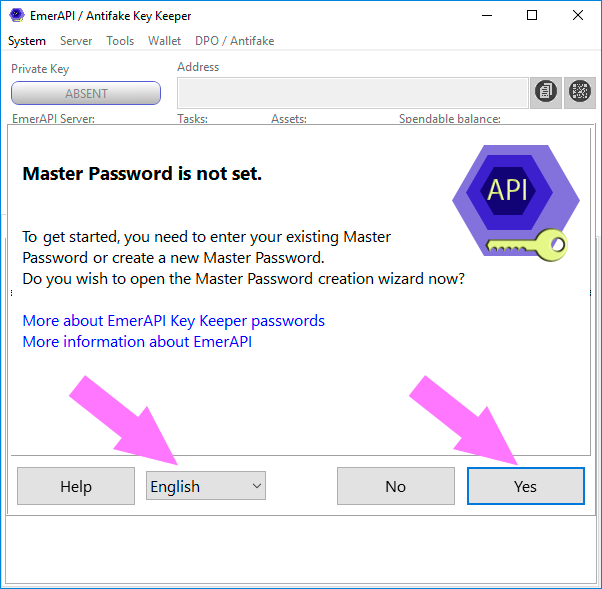
In the appeared Master Password Creation wizard window select the creation of a new Master Password, then click the "Next" button
If you already have a Master Password you can select the option "I have my Master Password created before" and then follow the wizard's instructions.
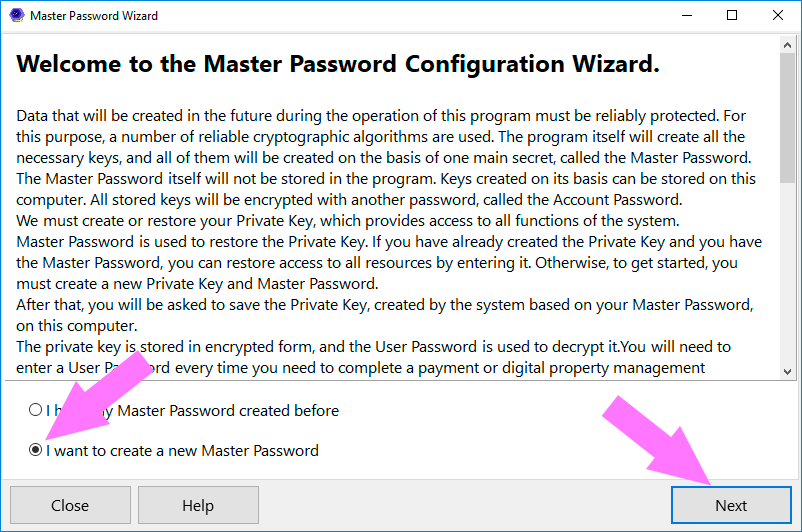
Select 'Standart 12-words "BIP32" master password (recommended)' and click "Next"
We recommend using this type of password for several reasons:
- Random-generated Master Password is safer. It means lowers the risk of its picking by attackers
- 12-words Master Passwords are compatible with seed-phrase mobile wallets (for example, Beeсrypt or Emercoin Secure). You can use Beeсrypt wallet to control your EMC coins from mobile devices.
- 12-words Master Passwords are better protected against writing and entering errors.
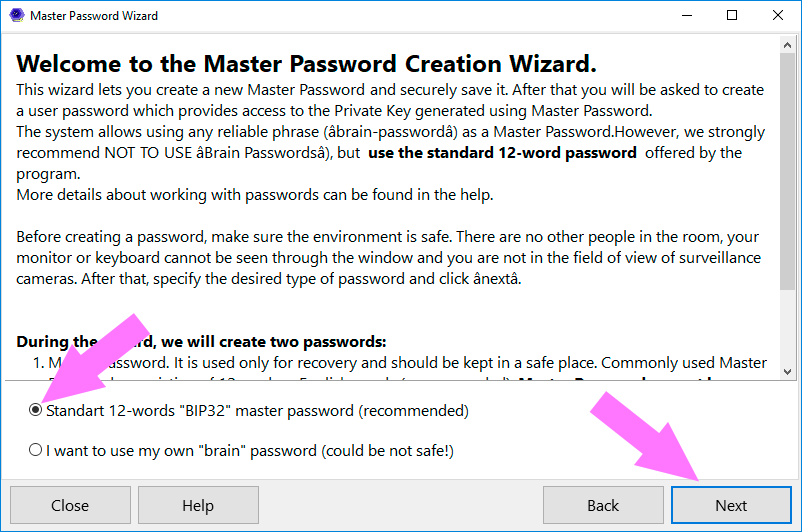
Write the Master Password generated by the application into several different paper sheets, which you can securely store in the different safe places.
If there is a risk of compromising (another person finds a copy of the password) - write down one part of the password (six words) on one sheet and the rest part on the other, and save them in the different places.
Securely store Master Password!
It is impossible to recover a forgotten Master Password.
Master Password gives access to all your assets. All other passwords, cryptographic keys, etc. can be restored using the Master Password.
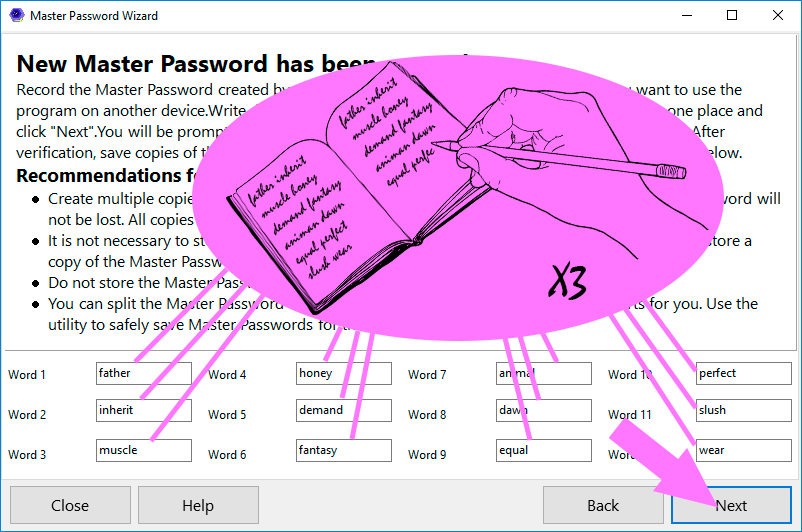
Enter the Master Password written during the previous step to verify the record is correct. If you entered the Master Password correctly the "Next" button will become available. Click it.
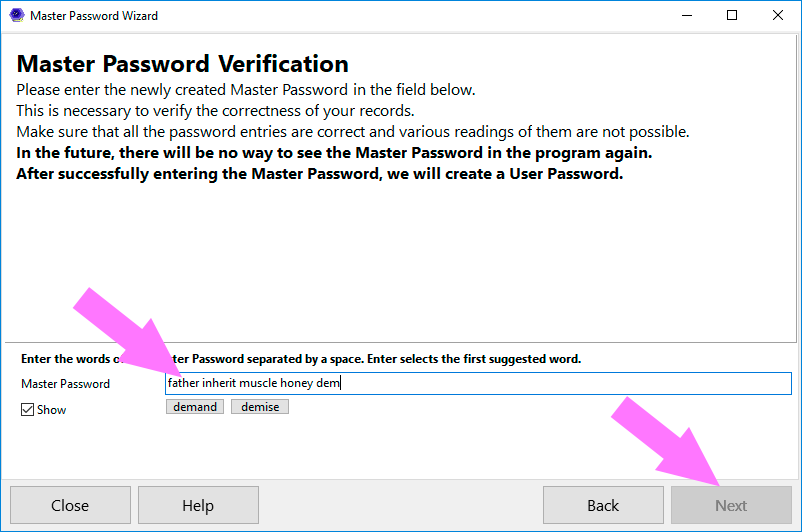
Now you need to set the User Password, which you will need to enter every time you need to perform an operation using secret data.
You can come up with your User Password, but it should be evaluated by the system as fairly reliable. The reliability indicator is located at the bottom of the window.
When the password is entered, click "Next".
It is not a big problem If you forgot the User Password. You can always restore access using the Master Password.
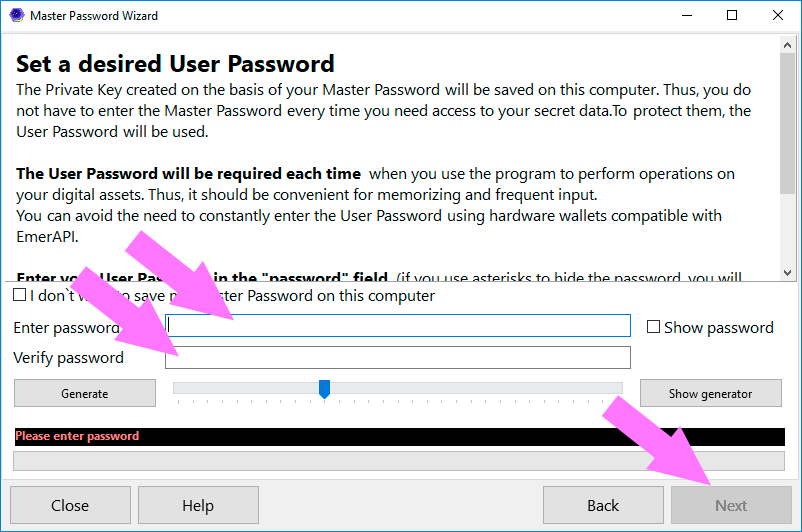
This completes the creation of the Master Password. Close the wizard by clicking "Finish".
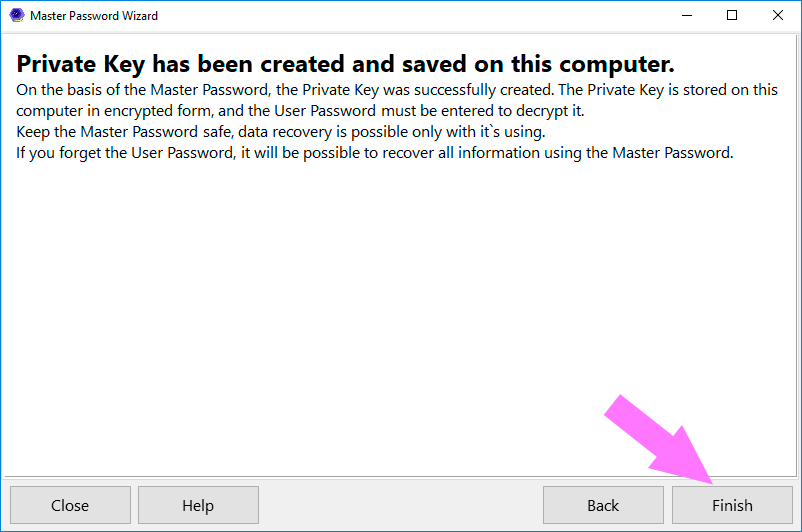
Signing in to the server
Registration on the server is optional and is only needed in order to get a small amount of EMC coins needed to create Digital Assets.
If you already have EMC coins, or do not plan to create assets, you can skip this part
In the main window in the "Recommended Actions" tab, click the button to connect to the EmerAPI server. You can also click on the server status button.
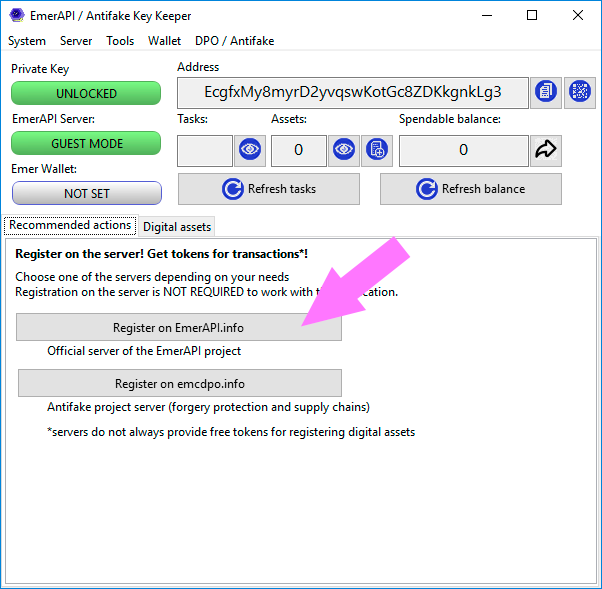
In the window of the server connection wizard that appears, click "Next".
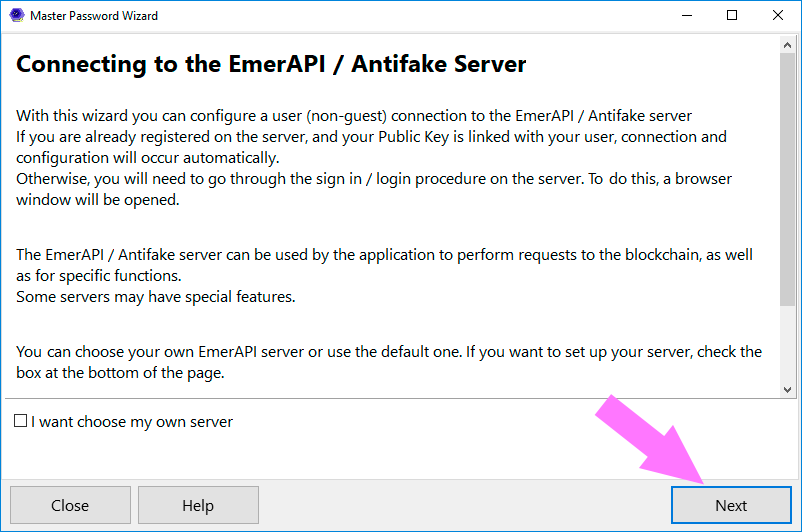
KeyKeeper will try to connect to the server. If you have already registered before with the current Master Password, the wizard will immediately go to the last page.
If the server did not recognize your address, you will be asked to register or login.
Click "Open signin/login page".
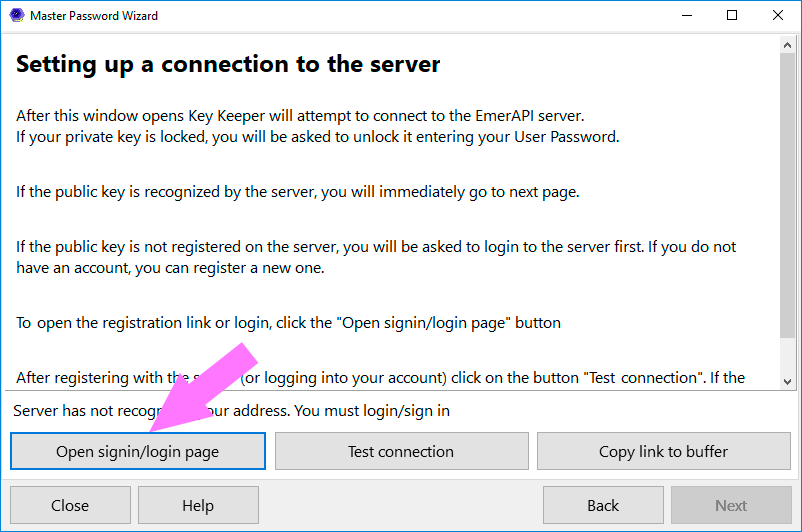
A browser page will open where you will be asked to register on the server (or log in if you already have an account).
Enter your desired username, your name, email (it must be valid, a confirmation email will be sent) and the desired password. Click "Create Account".
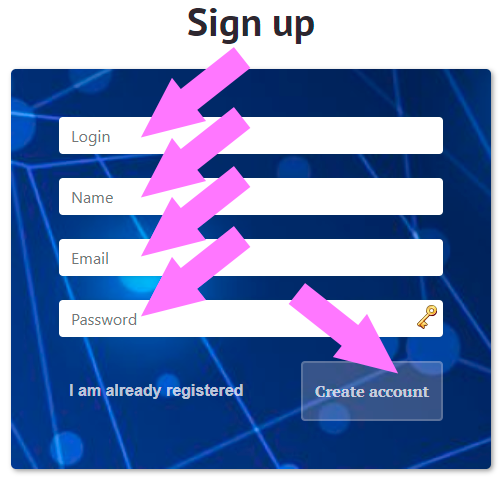
After some time (up to five minutes) a message from the server will be sent to your email address. If the letter did not arrive, check whether it got into spam.
The message will contain a link which is necessary to open. When you open the link, you will need to enter your login and password and press "Sign in":
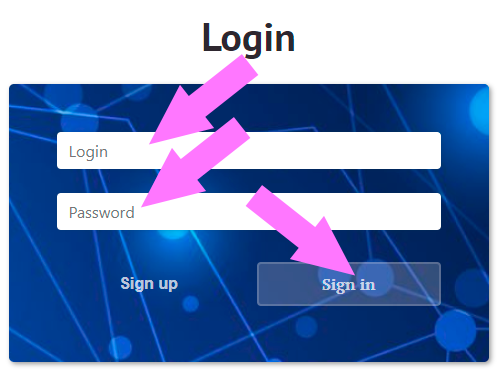
After the successful login, your address will be registered on the server, and a number of EMC coins will be transferred to it (if the server supports it).
Now you need to finish the registration process in the application. Click "Test Connection".
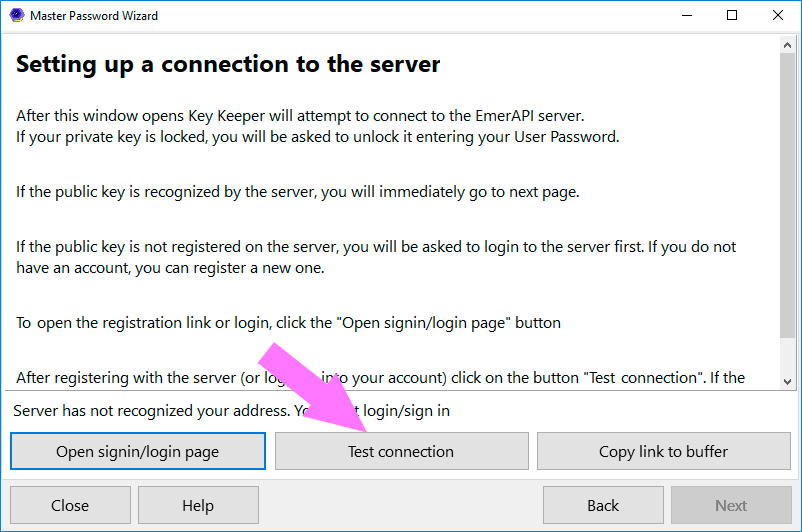
If everything went well, you will see the final page of the wizard. Click "Finish" to complete the connection configuration.
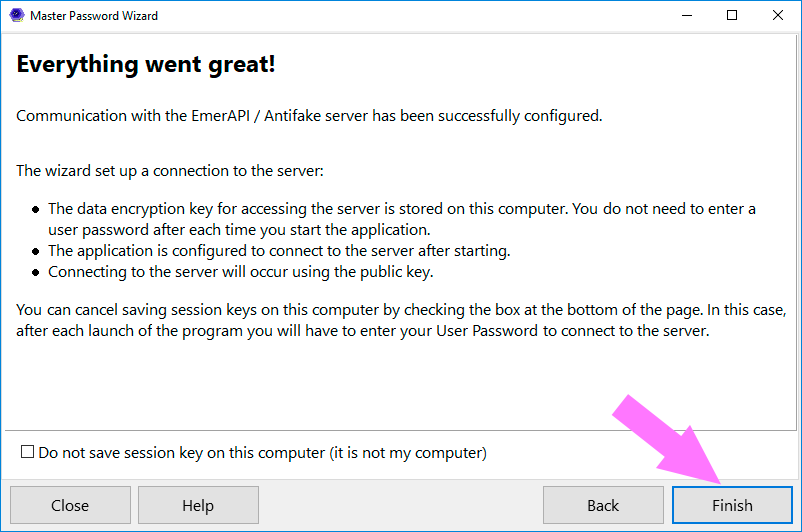
Congratulations! The system is configured to work.
The new version contains bug fixes, friendly interface, the better algorithm of cost calculation of name_update commands, a new function of owning assets.