Infocard
EmerSSL InfoCard is a decentralized distributed "business card" system on the Emercoin blockchain that complements EmerSSL's passwordless logins, allowing website profiles to be automatically populated. InfoCard has the ability to organize information in a hierarchical structure, which can be useful for quick content updates to all cards within companies or other organizations.
InfoCard is a kind of "business card system on the blockchain" that contains information about its owner, such as email address, phone number, date of birth and so on. InfoCard can be used on sites with EmerSSL authorization to automatically populate account details, This means that rather than entering personal details every time you create a new online account, you can provide your InfoCard virtual business card to fill in the data.
Creating an InfoCard
-
Download the necessary scripts (or see https://github.com/emercoin/emcssl for the latest development release).
-
Next, rename the file in infocard_example.info to
infocard_<your_login_name>.infoand change the data to your own. If you prefer not to provide data for some things, just remove the line. Sample data:Alias superabdul # Short name (username, login) FirstName Abdul # First (short) name LastName Kurbashi Bey # Remain part of full name HomeAddress Sinan Pasa Mah. Hayrettin Iskelesi # Free form address Sok. No \#1 # Free form address Besiktas, Besiktas # Free form address Istanbul # City 34353 # ZIP code Turkey # Country HomePhone +90-555-123-4567 WorkPhone +90-555-123-4568 CellPhone +90-555-123-4569 Gender M Birthdate 1991-05-27 # May, 27, 1991 Email [email protected] WEB http://www.bubbleinflators.com/superabdul Facebook Abdul.KurbashiBey Twitter AbdulKurbashiBey EMC EdvJ7b7zPL6gj5f8VNfX6zmVcftb35sKX2 # Emercoin payment address BTC 1MkKuU78bikC2ACLspofQZnNb6Vz9AP1Np # BitCoin payment address -
Go to the X509 folder and run
info_crypt.sh:$ cd downloads/X509 $ ./info_crypt.sh infocard_<your_login_name>.infoIn Windows, run by double-clicking the file
info_crypt.batand enter the InfoCard name: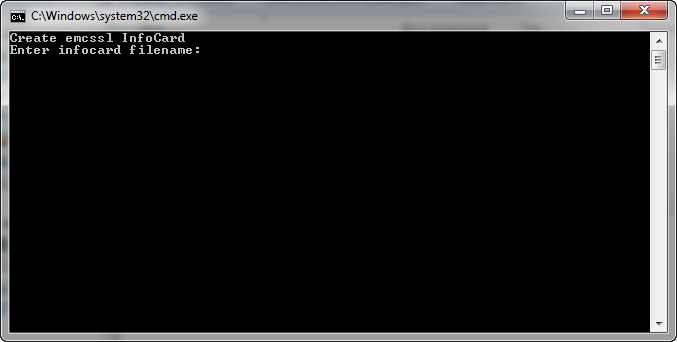
If all goes well, the output will contain a message like this:
Please, deposit into Emercoin NVS pair: Key: info:e120319a479f4ac4 Value: body of the file: infocard_<your_login_name>.info.ze To link your EmerSSL certificate to this info file, run ./gen_tpl.sh and use value for UID: info: e120319a479f4ac4: ac7c3821f171b6a8bd8cd33d829f5bPlease note that this information is not stored anywhere, so it is advisable to keep a record in a text document.
-
The next step is to import the business card to the network. To do this, open your wallet and go to the tab Manage Names. In the Name box, copy our Key,
info:e120319a479f4ac4. In the Value field, paste the contents of the file *.ze, which should be in the scripts folder. The contents of the file will look like gibberish - and should, this is normal. The New address field should be left blank.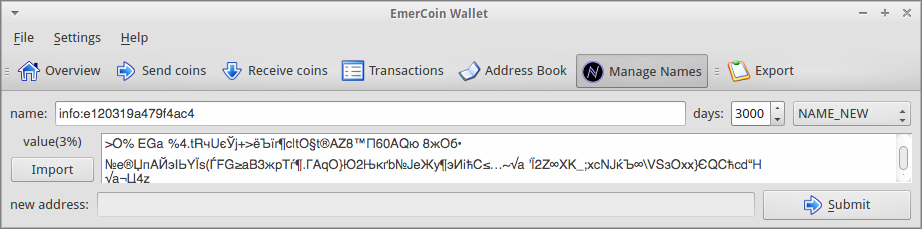
Click submit and you're done!
-
Now, return to the EmerSSL Guide.