Here's what to do if something goes wrong with your Emercoin wallet
In very rare cases, when you turn on your wallet, it might not be able to sync with the network and keeps showing a “please contact the developer” message. This can happen if you have not turned on your wallet for a very long time and missed some important updates. Or maybe the wallet wasn't closed properly, e.g. if the computer was suddenly switched off.
Usually, you can solve the issue by upgrading the wallet to the latest version from the official Emercoin website. But if an update does not help, your wallet may have been forked. What do we do then?
First, are we on the main chain?
You’ll need to check if the hash sums of your most recent blocks match those on the main chain.
To do this, open the Emercoin Block Explorer in your browser:
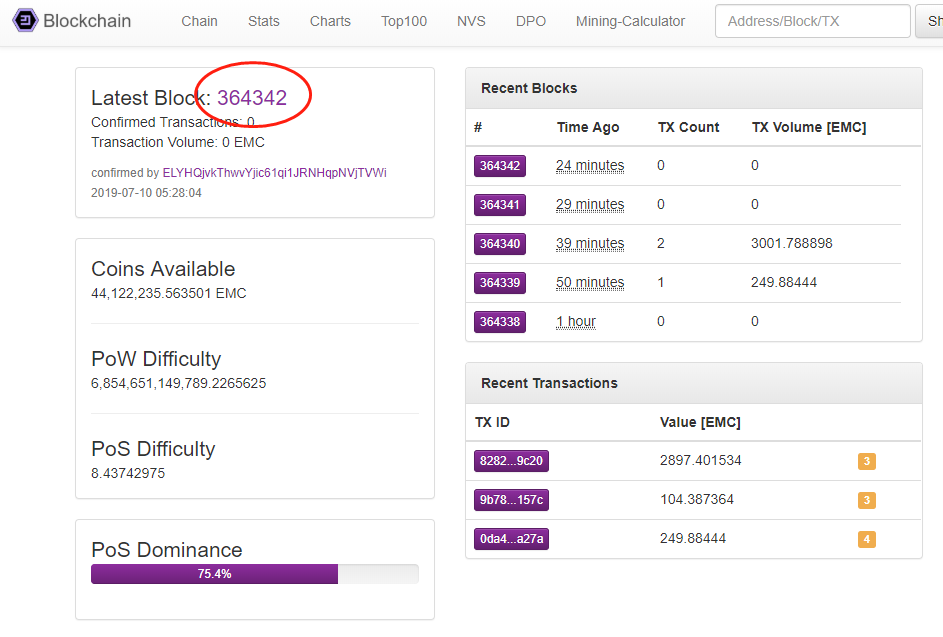
The number of the last block is at the top left. Let's check that your blockchain contains the second-to-last mainchain block (block #364341 in the example). Click on this block’s icon in the list on the right (the second line at the top). On the page that opens, we can see this block’s hash:
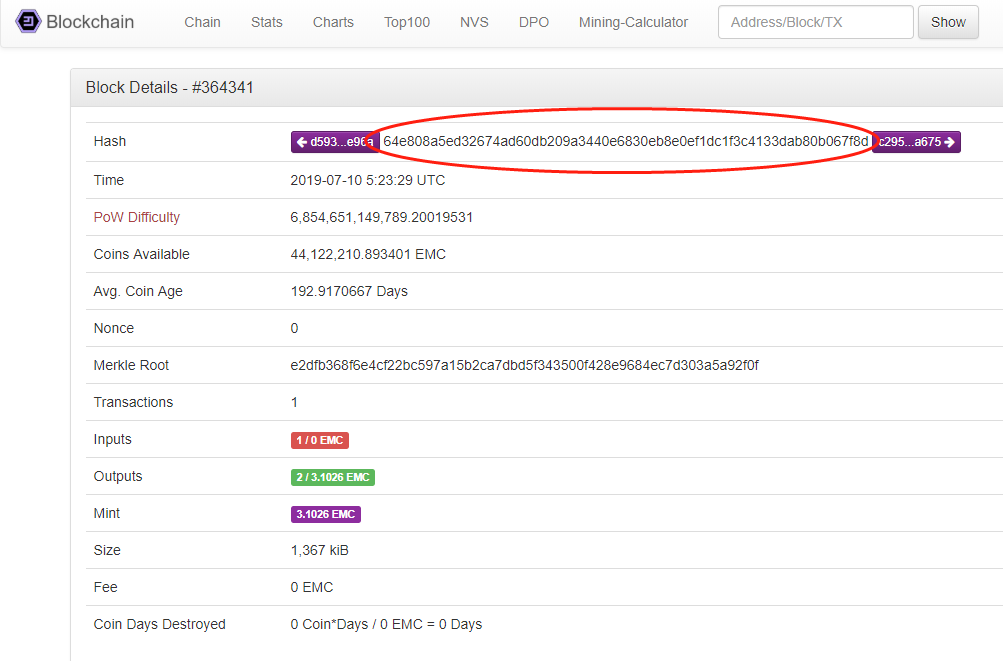
Now let's make sure our blockchain copy also contains this block, with the same hash. To do this, open the wallet (screenshots below are for computers with Windows — other systems have similar windows).
Open the console in the Emercoin GUI:

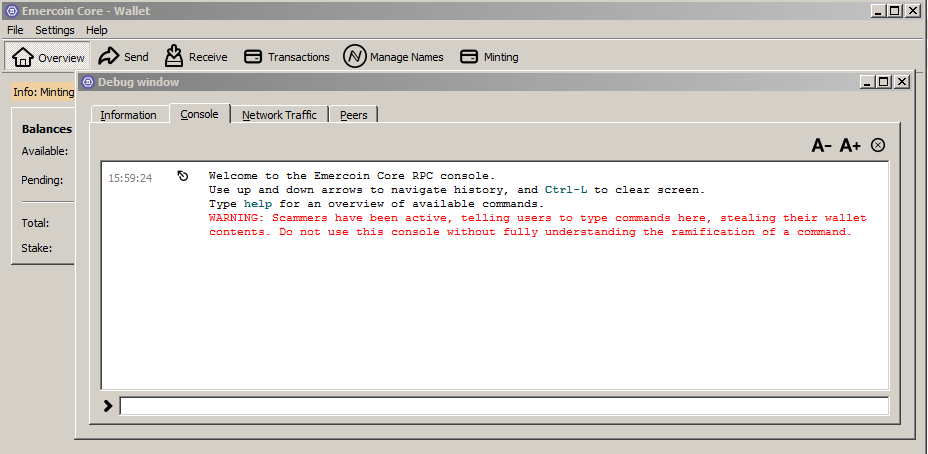
Enter the getblockhash command with our block number and press Enter.
For example, for block 364341 (getblockhash 364341) it will look like this:
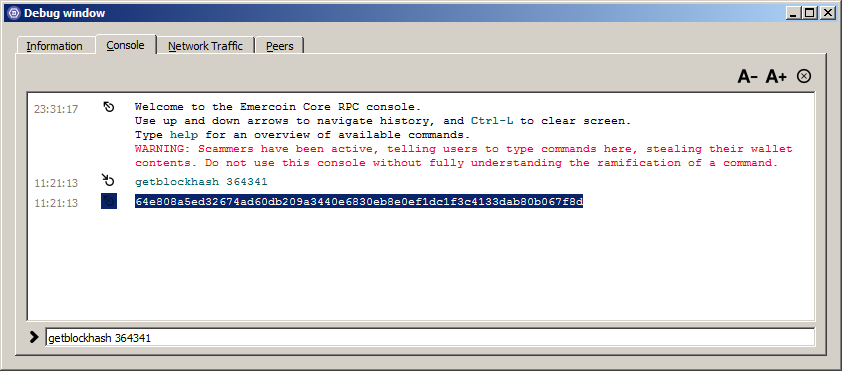
If the command is successful and the printed hash matches what we see on the browser page, everything is fine and no further action is required.
If there is no such block, or the hash is different, we’ll have to re-index the blockchain and switch over to the main chain.
To do this, follow the steps below.
If we're really in a fork, we'll need to get to the main chain. Below are the steps for different operating systems:
For Windows:
Re-indexing the blockchain database in the Emercoin wallet
The easiest way to test and arrange the blockchain database after a crash is by re-indexing it. To do this, we need to add the following line to the emercoin.conf file: reindex = 1. In the wallet menu, go to Help > Debug window > Information tab. There you will see the path (Datadir) to the emercoin.conf file:
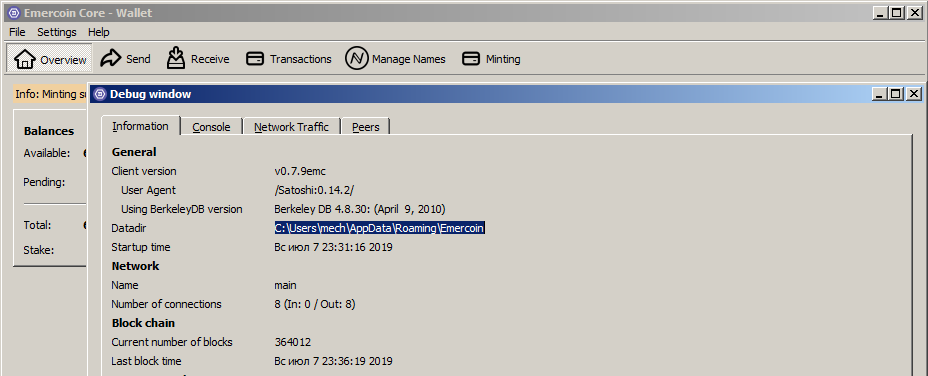
Copy the path and open it in Explorer:
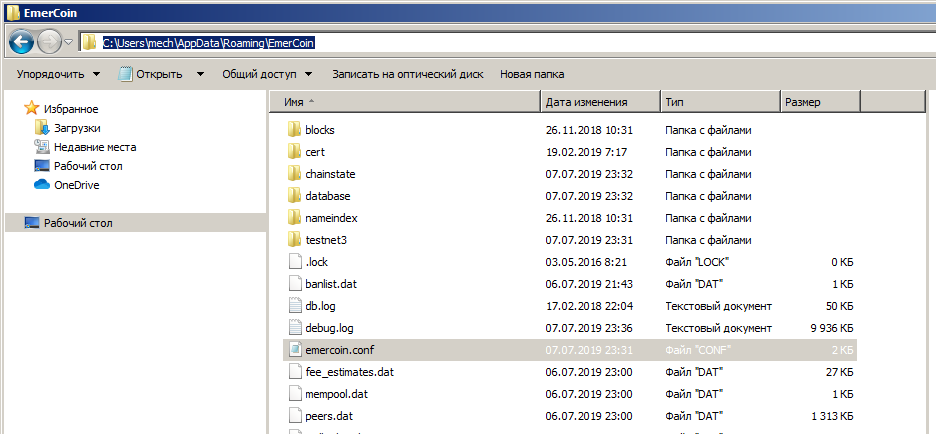
Open emercoin.conf in a text editor (e.g. Notepad), and add a line, reindex = 1:
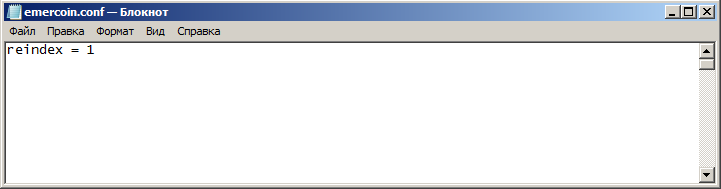
Save and close the config. Start the Emercoin client.
After the client starts, open emercoin.conf again and delete this line (to avoid re-indexing at every startup).
Re-indexing should take around two hours.
Once finished, repeat the check to make sure that the blocks’ hash sums match.
For Mac:
Here's what being in a fork looks like:
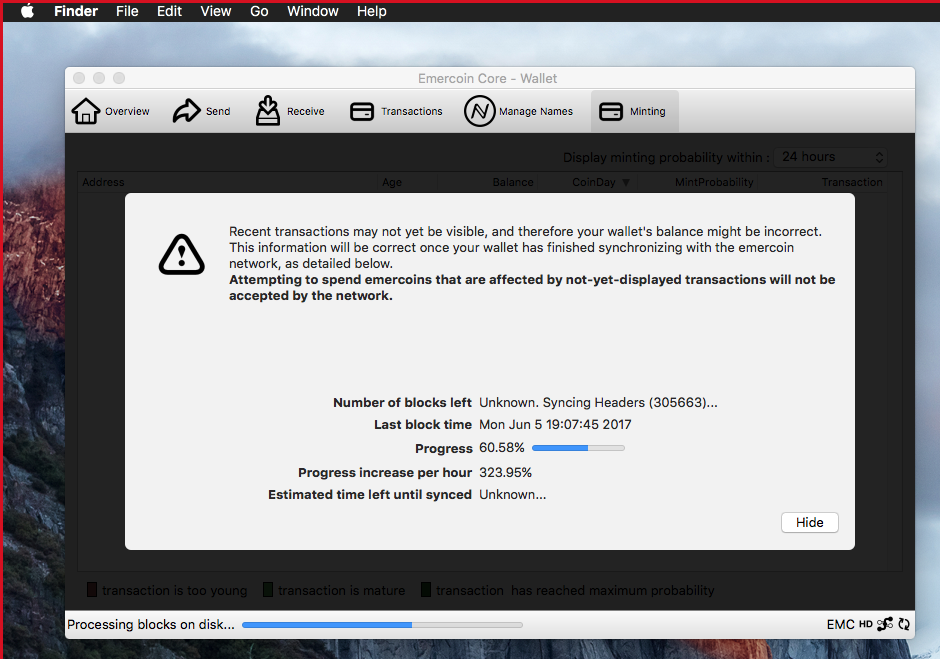
Open the debug window:
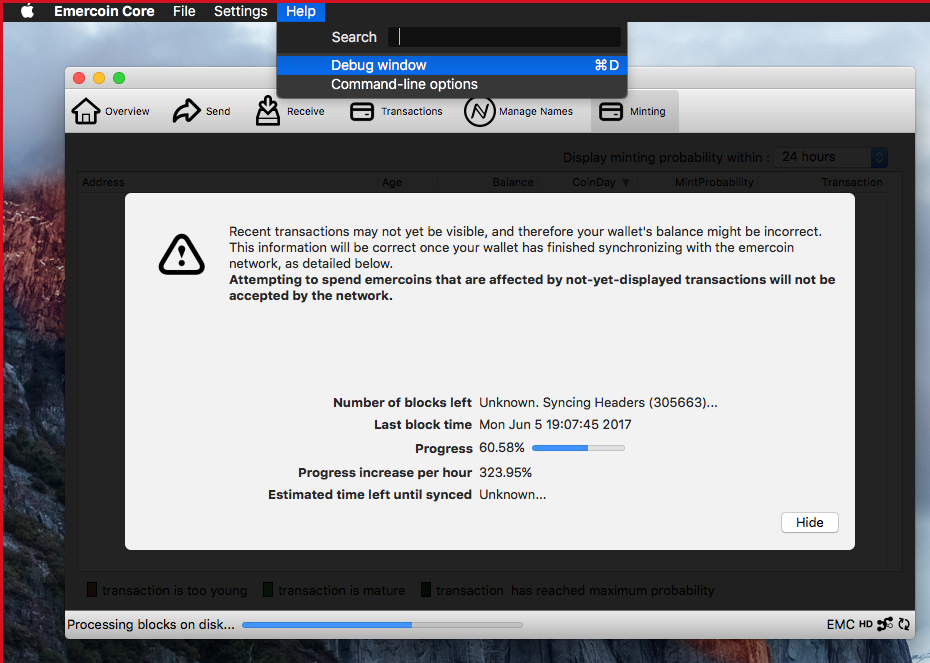
On the Information tab, find the path to emercoin.conf:
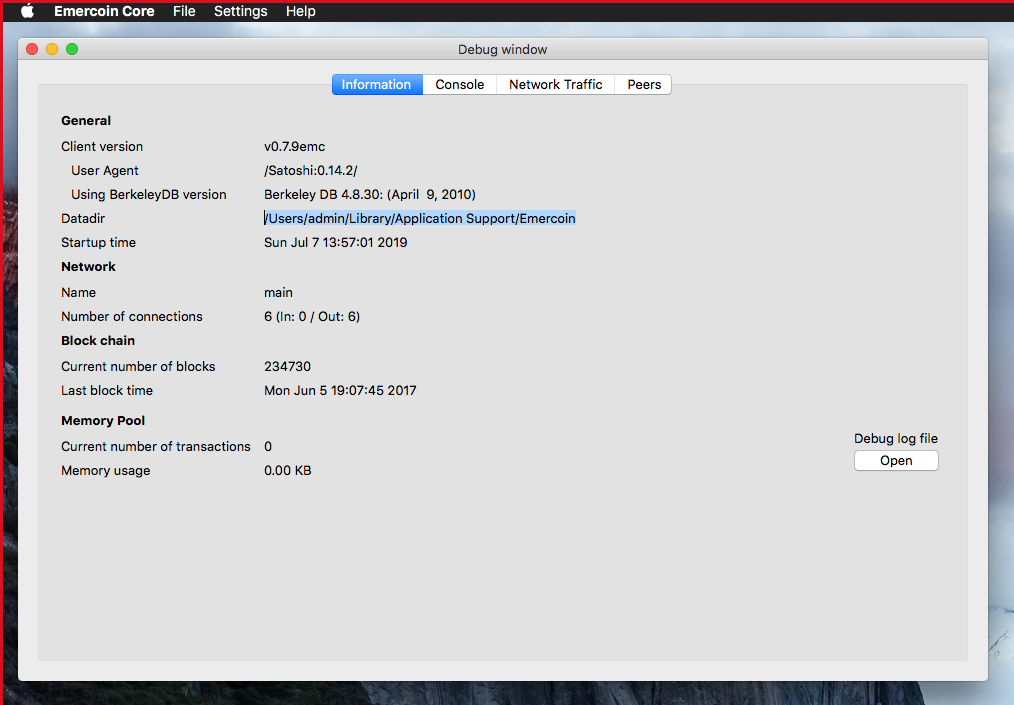
Open Finder:
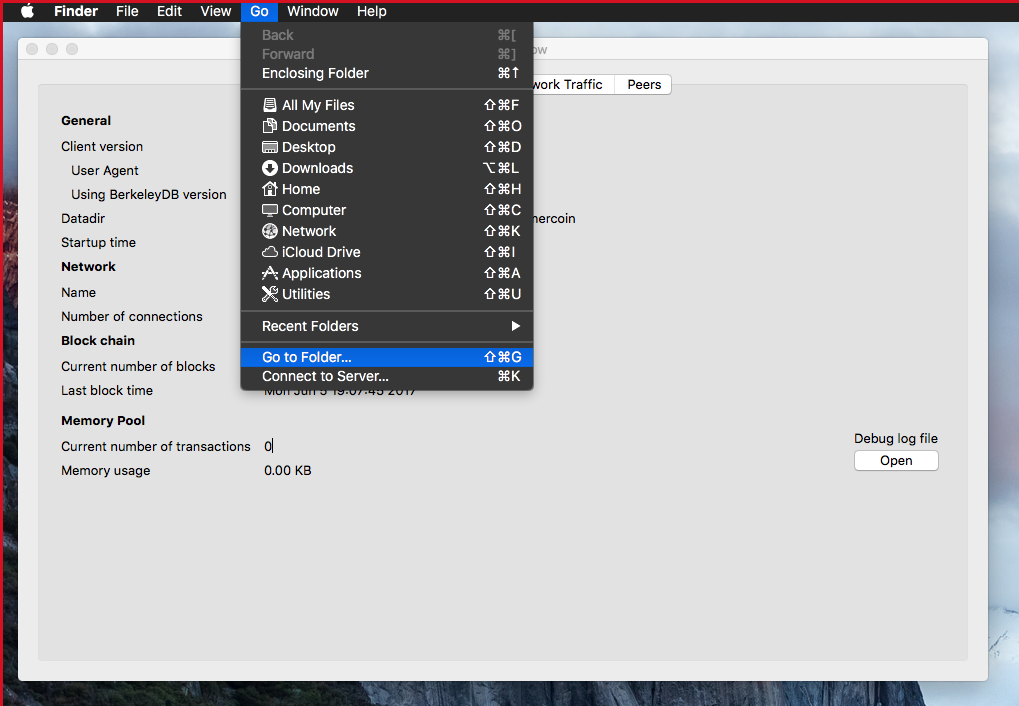
Enter the previously copied path:
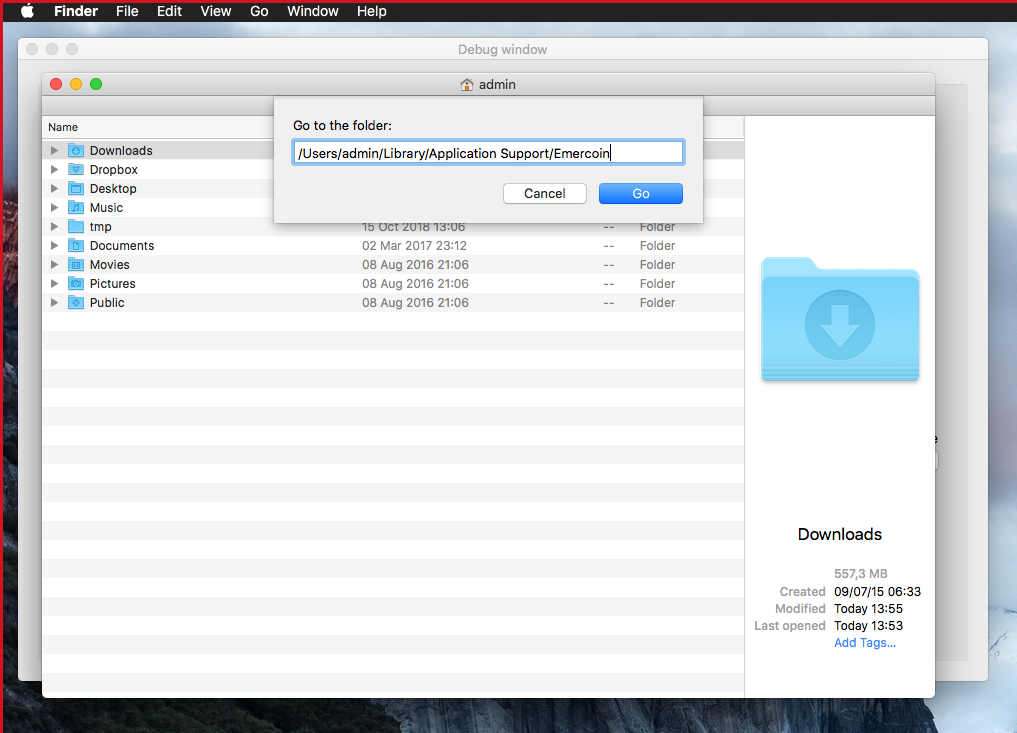
Open the folder. Open emercoin.conf in a text editor. If no text editor is associated with this extension, do it manually:
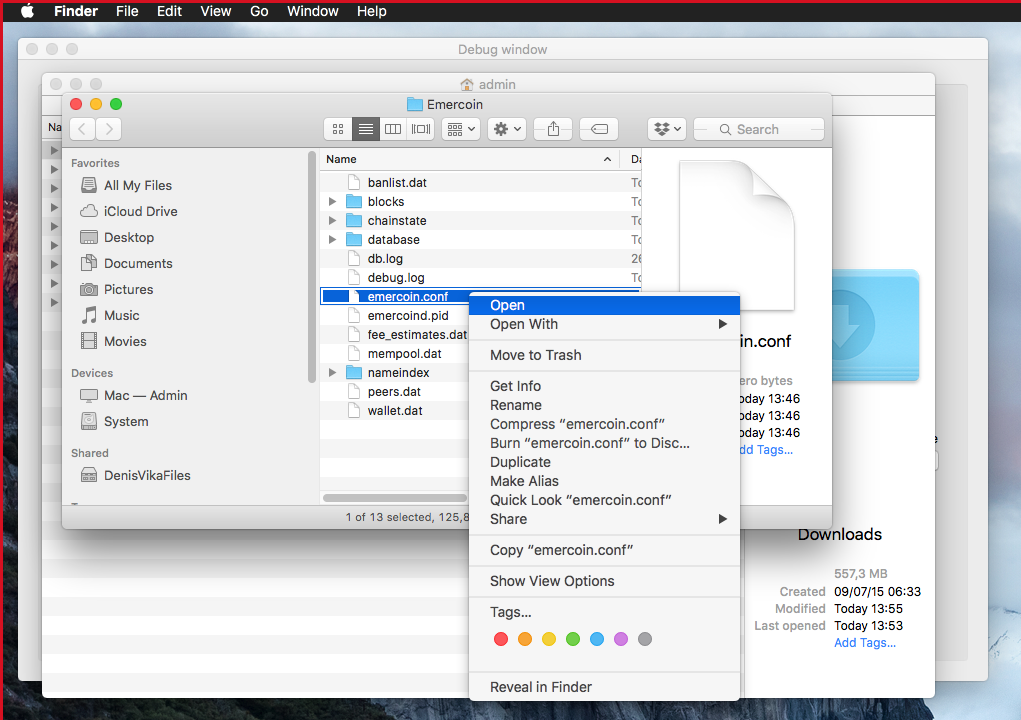
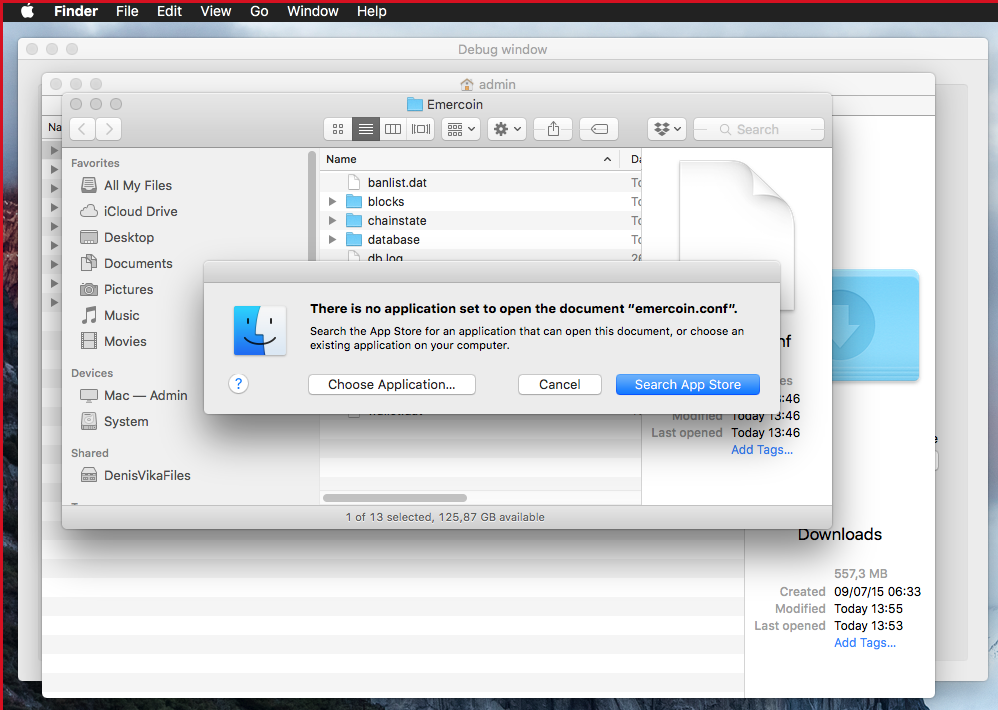
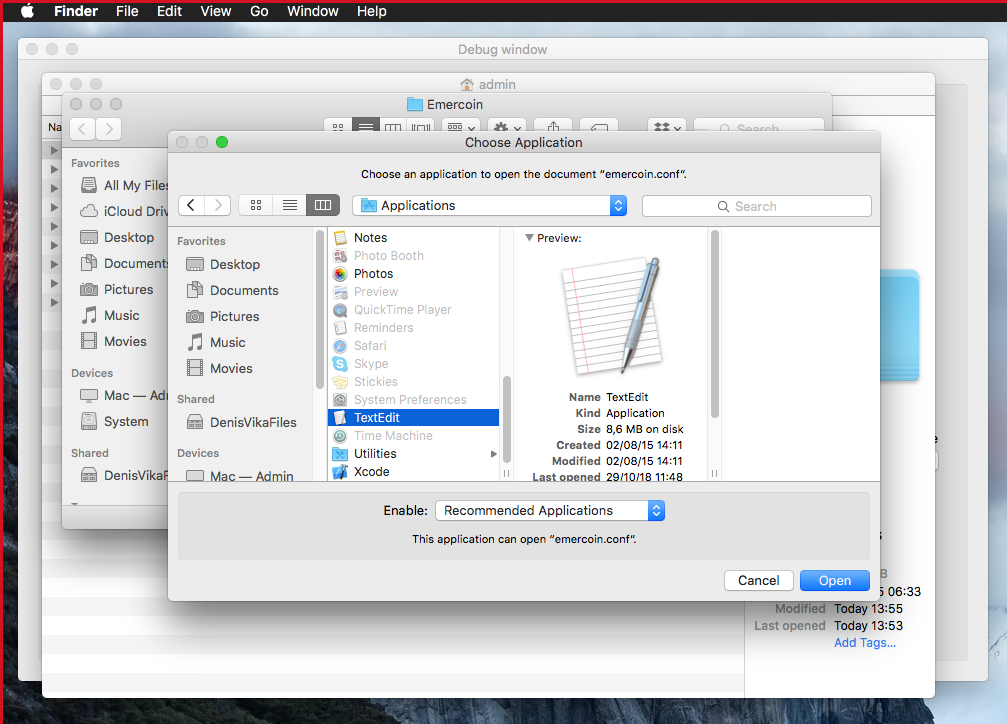
Add reindex = 1, save the document, and start the Emercoin wallet:
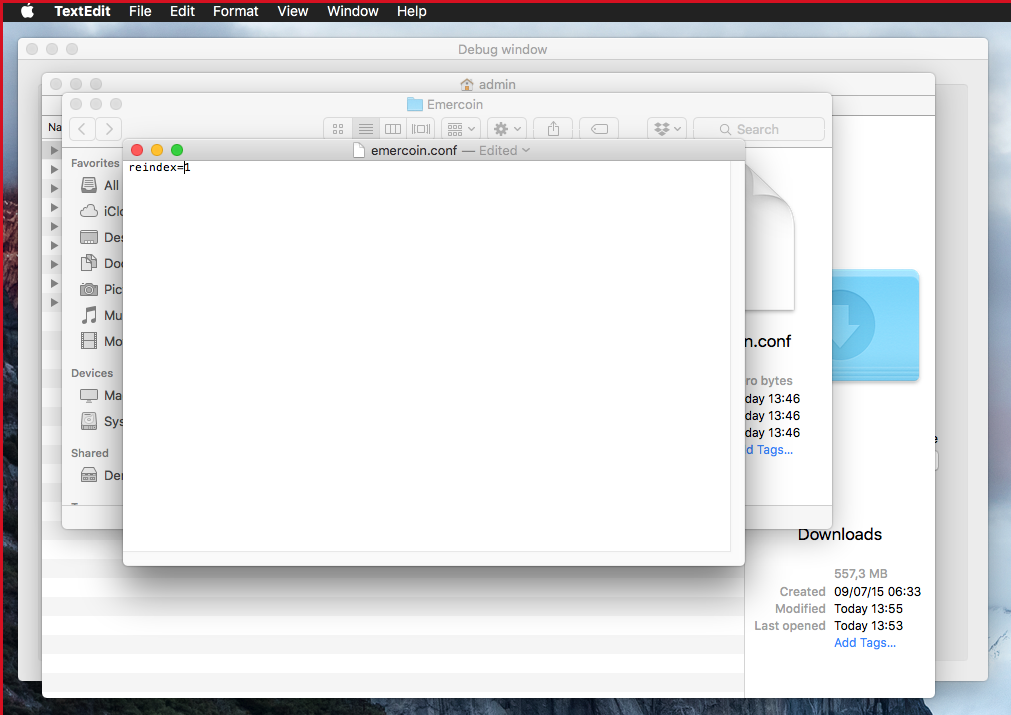
Re-indexing should take around two hours.
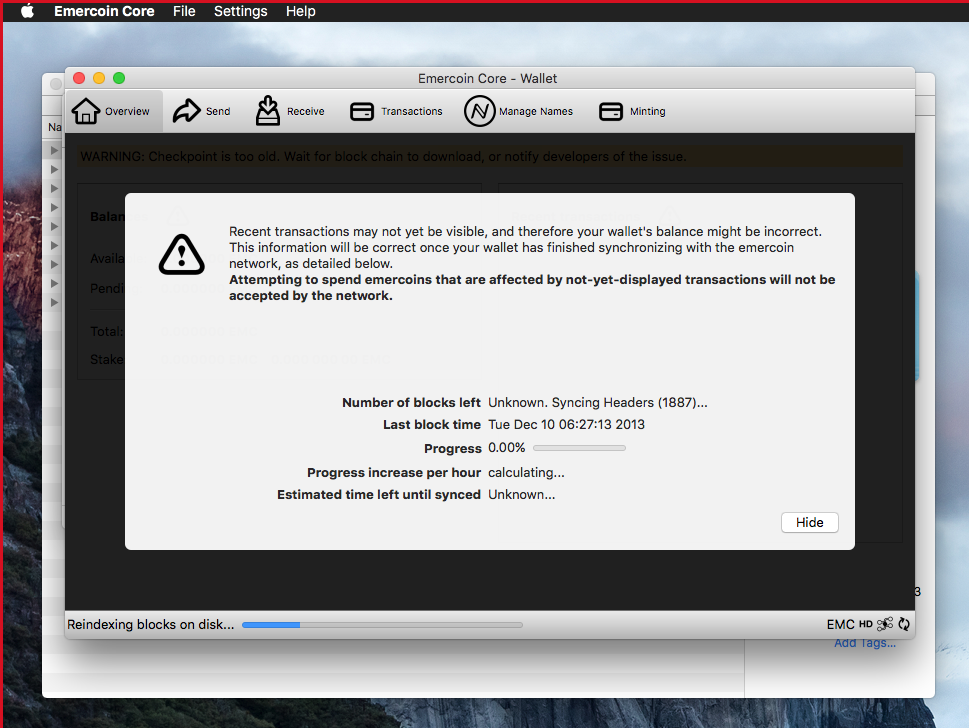
After the client starts, open emercoin.conf again and delete this line (to avoid re-indexing at every startup).
Once finished, repeat the check to make sure that the blocks’ hash sums match.
These measures should be enough to get out of the fork. In future wallet versions we will make these procedures much simpler so that you can recover your wallet from the UI.
Subscribe to our channels, ask us any questions, and stay tuned!